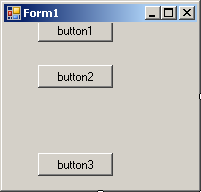Anyem
Èmek
Õnyem ô ne jam é n'éjõjõs, aa átem-ê-tem, d'á boban ényiñ ê mõt ñgê k'ényiñ ê bõt yà áfõé. Jam éte é n'èjõjõs amú d'á tu'ulan õkulut ényiñ ê bõt yà áfõé. Ê jam díná d'á tinan náa õnyem ô ne fombõ ê mõt wuá, õnyõé, ñgótó, ókpwat, ètõñga, ndõn, akeêke.
Anyem é ne mevále mevál. Anyem èziñ d'á fombõ nyúle mõt wuá. Anyem èziñ d'á fombõ menyúle yà áyoñ ñgê ke má yà áfõé dá. Anyem èziñ d'á nambe menyúl m bõt yà áfõé afõé, ja'a áfõé é njí bo ê vôme wuá.
Õnyenyam Ê Jam
Õnyem ô ne jam d'á kúí átem-ê-tem. Õnyut-õnyut náa õnyem ô n'õnyenyam. Õnyem w'á boban átem-ê-tem, ve bõt b'á yiane bameke ê jam éte. Amú ônyem ô ne õnyenyam, teke zen ê ya ê sá'ále wõ. Bõt b'á fas mam ê yà ányem avál anê mê tií aa èkõkõtè ê mboán. Mimfasán míte mí á fombõ mam mevé m'á sóo anyem (ye mõt, ye õnyõé, y'afõé, y'õkpwat?), aál avé bõt bê ne sá'ál'ônyam, aa ñgê bõt bê mbê bilí ñgul ya ê nlô, ñgul ya ê nyúl, ñgê ke ñgul ya áyoñ náa bê jôtõ õnyem.
Anyem èziñ d'á boban anê mõt a ê bo èfêfêm ôbús, ve mbía jam é ne boban. Aka' ényem éte é ne boban éyoñ mõt a a lí bilók, mingá a a sañ ndó'o, mba'ase a a dutu õkelet, ñgê ke tyéndumu a a jôé yôñgôlõ. Bive'án bifê bí ne.
Õnyem Anê Jam ê Fu'án
Anyem èziñ d'á boban fu'án. Èyoñ éte, bõt b'á tem jam éte. Ève'án fu'án õnyem é ne náa èlé j'á ku ê njóñ, saák'amú felêves, ñgê ke ndôn, ñgê k'èkó'ó mveñ, saák'amú mõt èziñ a ê ba'aé èlé (abui ê biyoñ, éyoñ mõ a ê ba'aé èlé, a ne ñgul ya ê vúí ê mfá'á élé j'á ye ku, ñgê ke náa a ne ñgul ya ê kõmesan ávál ése èlé j'á ye ku).
Õnyem Ê Yà Éfêfêm Ôbús
Anê bí kôñelõ ya, õnyem ô ne boban mõt a bo'o èfêfêm ôbús. Ású éve'án, bí tame jô na mõt a a ba'aé èlé an'á wô'õ táme zu a a bo. Éyoñ a ê ve'ele vam élé, ôvôn ô sótan ê ñkêl, õvôn ô bembê mõt ábo.
Ású éve'án éfê, bí tame jô na miñgá aa yáñ mekala. Á mane ya sõé mbón ê viek. Á telé ya ê vie' ê ndúán. w'á kundi, mbep ô sótáne nye ê wó. Mbep ôte ô ku ê áyôñ mbón. Mbón ô tótán ê viek; ô manê nye mialan ású. Ñgúmb'éfas ású é manê sôté. Dís é bôlé, dís ése é manê ndaman.
Èyemese Ê Be Bõt Abui
Õnyem wúá ô ne yemese ábui ê bõt. Avál éte é wô'õ boban ású ányem ê mintiñga, ê mí ákelet, ê mí melómvela, ñgê ke ê mí míêl (yà ásôé).
Ású éve'án yà ônyem w'á yemese bõt abui, dí'íti ntiñga ô be'ê bõt bêtáan. Ntiñga ôte w'á wôlan Ébolêwo'o. Ntiñga ôte w'á só ôkpwelet ê yà Ñkõ'ôvõs. Ntiñga w'á jêñ na ô ke ê Ñgalán. Anê ntiñga w'á wôlan aa èjójó'o nyoñgó, w'á ma'án bí á nambe fe ê vôm ô bôo
/"(un) immeuble")
("Shoulders")
("#include <iostream>
std::cout << "Hello World!
printf("Welcome");
#include <stdio.h>
 Practical Learning: Starting a Project
Practical Learning: Starting a Project
- Click Create
já lt, mam m'éziñ m'á tyéndè. Ê bivòk'ane té ñkóbô sê bifíá. Avál y'été máná: náa ôñ káa éfiá .
facreate a group box, declare a variable of type GroupBox library.is of type Stringon the PictureBoxSizeModeIn our of tablesHere is an example:
5
- "ê náa bê ñg nyoñ Verbe kon" anê bê ñgá té éyõlé ("Arriver/to arrive"), õ Dériver (Arrivée/Arrival"). Ñgê ke náa õ ne káa aa Verbe "ê té" jiná:Bí á ye bámetan éñgun, knõk, á èfí jôme mõt a áí. Biveán Nálé fe sell). Õ tè éyõlé "ékus" (" ám
- ne:
mfiñgá/mimfiñgá, káñ e'án, tótê mêjô maná:/bekábat, ndaé/bendaé, viēkk
Arrays and Methods
Passing an Array as Argument

| TextAlign |
|
|
notice:The above code (or class) contains the keyword s (are) used at this time. We will introduce that (those) word(s) in a later lesson. |
![]() Practical Learning: Returning a Value from a Function
Practical Learning: Returning a Value from a Function
- Type and press
- To execute the application, on the main menu, click Debug -> Start Without Debugging. This would produce:
- To create a new class, on the main menu, click Project -> Add Class...
- In the Properties window, click the Events button

- To execute, on the main menu, click Debug -> Start Without Debugging
This would produce:

![]() Practical Learning: Passing an Array of Objects as Argument
Practical Learning: Passing an Array of Objects as Argument
- In the Solution Explorer, right-click Program.cs -> Rename
- In the Solution Explorer, right-click Form1.cs -> Rename
![]() Practical Learning: Using an Enumeration
Practical Learning: Using an Enumeration
- To execute the application, on the main menu, click Debug -> Start Without Debugging:
- To execute, press Ctrl + F5

- : The :
![]() Practical Learning: Creating a Simple Returning Expression
Practical Learning: Creating a Simple Returning Expression
Variants of an else Conditional Statement
A Bitmap from a Graphics Object
This would produce:

![]() Practical Learning: Passing an Argument in
Practical Learning: Passing an Argument in
![]() Practical Learning: Passing an Argument in
Practical Learning: Passing an Argument in
- To execute, on the main menu, click Debug -> Start Without Debugging
- Close the form and return to your programming environmentTo execute, press Ctrl + F5
- To execute, on the main menu, click Debug -> Start Without Debugging
- Click Next
- Press Enter
- Click Add
![]() Practical Learning: Passing Argument by Reference
Practical Learning: Passing Argument by Reference
- Close the browser and return to your programming environment
- Close Microsoft Visual Studio
![]() Practical Learning: Nesting a Function
Practical Learning: Nesting a Function
-
In the middle list of the Add New Item dialog box, make sure Code File is selected.
Change the name of the file to - Press Enter
- Click Create
- Click Add
- Change the calls to the functions as follows: To execute the application and test the calculations, press Ctrl + F5
- Close the form and return to your programming environment
- To execute the project, press Ctrl + F5
- Click the Calculate button
- Close the form and return to your programming environmentClick Next
- Click Create
- In the Exemptions text box, type a small number such as
- To execute the application, on the main menu,, click Debug -> Start Without Debugging
-

-

- Close the form and return to your programming environment
- Start Microsoft Visual Studio and, on the Visual Studion 2019 dialog box, click Create a New Project (if Microsoft Visual Studio was already launched, on the main menu of, click File -> New -> Project...)
- Click Next
- Click Create
- Right-click inside the Code Editor -> Remove and Sort Usings
- From the Menus & Toolbars section of the Toolbox, click StatusStrip
 and click the form
and click the form - Click the + button of Size and change the Width to
- To execute, on the main menu, click Debug -> Start Without Debugging:
- Close the form and return to Microsoft Visual Studio
- To execute, press Ctrl + F5
- Close the form and return to Microsoft Visual Studio
- To execute the application to test it, on the main menu, click
- To execute the application, on the main menu, click Debug -> Start Without Debugging
- To execute the application to test the form, on the main menu, click Debug -> Start Without Debugging:
- To close the window, press Enter, and return to your programming environment
- To execute the application to make sure no error was created, on the main menu, click Debug -> Start Without Debugging
- Return to Microsoft Visual Studio
- On the main menu, click Project -> Add Class...
- For the Salvage Value, type and press Enter
-
If Microsoft Visual Studio is already opened:
- To test the project, press Ctrl + F5
- To execute the application, on the main menu, click Debug -> Start Without Debugging
- Start Microsoft Visual Studio. In the Visual Studio 2019 dialog box, click Create a New Project (if Microsoft Visual Studio was already opened, on the main menu, click File -> New -> Project...)
- In the Solution Explorer, double-click PayrollPreparation.cs to display the formTo execute, on the main menu, click Debug -> Start Without Debugging:
-

- Close the form and return to your programming environment
 Practical Learning: Using the Addition Operator
Practical Learning: Using the Addition Operator- Type (to get Geometry.cs) and press EnterDesign the form as followsTo execute the application to test it, on the main menu, click Debug -> Start Without Debugging
- Close the form and return to your programming environment
Combining Conditional matches
College Park Auto Parts
If Two Values Are Equal


Read/Write Properties and Conditional Statements
Fundamentals of Classes
 Practical Learning: Introducing Classes
Practical Learning: Introducing Classes- Click Create
Classes Fundamentals
Introduction


- To start a new application, on the Standard toolbar, click the New Project button

'
of the . t was declared as , , , or nvarchar. You SQLCMD not receive an error.
I
used to indicate that a variable doesn't hold a known value.
- Add a picture box to the above panel (so that the panel is its parent). You should manually align it to the left of its container so that the top-left corner o to . Set its to .
Here is an example: the ..
 Practical Learning: Finding Out Whether a Value is Greater Than Another
Practical Learning: Finding Out Whether a Value is Greater Than Another- Press Enter and return to your programming environment
 Practical Learning: Introducing Constructors
Practical Learning: Introducing Constructors- Start Microsoft Visual Studio
- On the Visual Studio 2019 dialog box, click Create a New Project (if Microsoft Visual Studio is already opened, on the main menu, click File -> New -> Project...)
 Practical Learning: Calling a Function
Practical Learning: Calling a Function- To execute, on the main menu, click Debug -> Start Without Debugging:
- Close the form and return to your programming environment
- To execute the application, on the main menu, click Debug -> Start Without Debugging:

- To execute the project, on the main menu, click Debug -> Start Without Debugging
Linking Razor Pages
tag, a and a
 Practical Learning: Specifying the Access Modifiers of Fields
Practical Learning: Specifying the Access Modifiers of Fields Practical Learning: Introducing Graphical Applications
Practical Learning: Introducing Graphical Applications Practical Learning: Creating a File
Practical Learning: Creating a File- On the right side of the Use A Layout Page text box, click the Browser button

- Click OK
- Click Add
- In the Solution Explorer, expand wwwroot and, under it, right-click css -> Add -> New Item...ASP.NET Core. Expand Web and click Content. In the middle list, click Style Sheet
 Practical Learning: Using the Toolbox19. Ású kõnõ èf, mj:
Practical Learning: Using the Toolbox19. Ású kõnõ èf, mj:
==========================================================Mbôka' Ê Meñgan =============== 01 - Ntótán Bífíá 02 - Ônyós Aa Õmvon Ê Bífíá 03 - Anyenyet-Ê-Biñgun - Èmek 04 - Èfíá "ê" 05 - Menda'a: "ne", "mbê", "ntóo" 06 - Èji'an Ntótán 07 - Bityini 08 - Binyunyun Bísúm 09 - Menda'a Ê "ñgá'an/ñgênán" aa "mbá'a" 10 - Ajók: "ndeme/ndõme", "mbême", aa "wô'õ" 11 - Ajó'ó "ñga", "ñgá", "tame/táme", aa "támê" 12 - Anyenyet-Ê-Biñgun Aa Ajó'ó: a/á 13 - Minsílí 14 - Èjõs 15 - Èñgun Ê "wo" 16. Ajó'ó: ye, beta, ñgáa, tê/kê, ya, aná, nálè, fe, fó'ó ê yi, ê vu, ê zõmbõ 17. ê ke, ê zu, ê mane M'a ke ésáé, afan, ê Befia M'a ke dí, sáé, búan, wóban, nyú biañ Kelêk Me ne ke Me ne ke ê tabe, ê dí, ê sáé, ê búan, ê wóban, ê nyú biañ Mê ñga ke. Mê ñgá ke. Me wô'õ ke ésáé. A ndeme ke ê nlam. Á njí ke ésulán. Te wo ke Te wo ke tabe, dí, sáé, búan, wóban, ê nyú biañ 18 - kúne, betá, betá'a, jí'a, tú'a, kõmõ, víane, ê ko ê ko ê woñ, éñgôñgól 19 - Mimbámêtán Mí Ájók 20 - Bitõtõé Bíñgbwêñgbwên Ê Biñgun: a, á, e, è, é, õ, ô, be/bê, bi/bí, mi/mí 20 - Avevet Biñgbwêñgbwên Ê Biñgun: de/dê, je/jê, wõ/wô, be/bê, bie/bíê, me/mê 21 - Ème' Ê Biwuwuñ Ê Biñgun: ma, wo, nye/nyê, bíà, míà, be/bê 22 - ê yañge, ê kômbõ, ê yem, M'a yañge ésáé M'a yañge dí, sáé, wóban, ê nyú biañ Mê ñga yañge. Mê ñgá yañge. Me wô'õ yañge. M'a yañge wo, nyê, mía M'a kômbõ wo M'a kômbõ sáé, wóban M'a yeme wo M'a yeme sáé, tili, báp, fen, yám 24 - Bitõtõé Bíjú'újú'ú Biñgun: dam/dáam, jam/jáam, wom/wóom 25 - Avevet Bíjú'újú'ú Biñgun: éndam/éndáam, énjam/énjáam 24 - Abõñ: aa, fe, yà, ñgê, na, náa 25 - ê be, ya, fó'ó, bebè, zàñ, mfôm, ê fefêl, kíndík, ñgbwák, õyàp, yàt, èté/été, átàn, yôp, sí, lí, mbó-ñgál, mbó-ñnôm 16: ê bo M'a bo mvam, èsáé 24: ê yiane, M'a yiane dí, sáé, búan, wóban, nyú biañ vólõ [ wo, nye, mía ] 18: ê jíbi, M'a jíbi nyê M'a jíbi sáé, zaé, wóban, mintáé, õsón, èkpwê'êle Jíbi'i! 19. ê wôk, ê wú M'a wô'ô zaé, õlún, njùk, évé, ôsón, sóm jiá, ájô, ábeñgê M'a wú zaé, njùk, évé, ôsón, mintáé, õlún ================================================== Befátan Ê Bekõnõk 1. Bekõnõ' Ê Menjen (Verbs of State) 2. Binyá'aé Ê Bekõnõk (Action Verbs) ê dí, ê sáé, ê kóbõ, ê vólõ, ê lí'i, ê li'iban, ê sobõ, ê solè, ê vúan 3. Ajó'ó Bekõnõk (Verbial Auxillaries) betá, ê kúne, ê víane, ê jí'a, ê tú'a 4. Ajêjó' Ê Bekõnõk (Auxillary Verbs) ê ke ([ èsáé, afúp], [ ê dí, ê sáé, ê wóban ]), ê zu ([ ê nlam, Akônôliñga ], [ ê dí, ê sáé, ê wóban ]), ê mane ([ èsáé, ajô ], [ ê dí, ê sáé, ê wóban ]), ê jíbi ([ õnyenyet éñgun, èsáé, mintáé ], [ ê dí, ê sáé, ê nyú biañ ]), ê kômbõ ([ õnyenyet éñgun ], [ ê dí, ê sáé, ê wóban, ê jêm ]) 4. Bekõnõ' Ê Yà Ényok (Verbs of Reciprocity) a. Verbs that require reciprocity: ê wúban, ê vúman b. Verbs that suggest reciprocity: ê nye'esan 5. Bimvêmvát Ê Bekõnõk (Transitive (or Complementary) Verbs (verbs that use (or may require) a complement)) èmvát: transitivity èmváta'a: transitiveness èmvêmvát: transitive èmvát-èmvát: transitively ê vê, ê vaa, ê bôk, ê fumin, ê lí, ê bè, ê vun, ê vú, ê be'e, ê kus, ê dañ, ê kuan, ê yiane 6. Bekõnõ'õ Míñwô'ôtan (Verbs of Feeling) ê ko (wòñ), ê wôk (õlún, zaé, õsón, èñgôñgól), ê wú (zaé, õsáme) 7. Bijêjêt Ê Bekõnõk (Expressive Verbs (Verbs that function (mostly) in an expression)) ê bômbõ (sí, énòñ, ôkala), ê koene (õnyenyet éñgun, mõt, jôm), ê jep (fa, fólóñ, lombõ), ê sep (étom), ê nyet (dís) ----------------------------------------------------------------------------- Verbes Auxiliaires e bo e bo e zek ê bo ê mewôk ê bo =; ntóo e wôk e wô'ô + Feeling: ôson, ôlun, zaé, avep, évé, som, mevak, abuk, káse e ke e ke oyo (to sleep) e ke ôbà (to attack (with weapons)) e ke ê mintok (to migrate/migrer) e ndeñ e ndeñ ôyó (to be falling asleep) e zu e kõm e kát e mane e váñ e jibi e tàtè e yian ê vólõ e kombo e su'ulan ======================================== Meyêyēn Ê Bekõnõ --------------------------------------- Ayêyēn Ê Kõnõ ê bo ê báñête (bidí) ê báp (mebo) ê be'e (món) ê bõmõlõ (sên) ê fial (ê bidí) ê fúbu (ndá) ê jáé (bidí, bikõndé) ê kalan (fóé) ê kômbõ ê nyap (afêp, èndélé) ê nyáa (món) ê ta (mõt) ê vê (bidí) ============================= Bibayêyēn Ê Bekõnõ Èbayêyēn Ê Kõnõ (requires two objects for the complement) --------------------------------------------------------- ê bôè (jôm ê tyia, jôm ê tawôlõ) ê kee (mõt bekábe) ê kõlè (bekábe) ê lôm (bõt bidí, mõt bekábe) ê súbu (mõt bèbè, ê fefêle ndá) ê síli (mõt minsílí) ê tó'oé (jôm ê tyia)Earlier, We that the simplest version uses the following syntax:
7 o Ne Mg Al Si
========================================================Fundamentals of Text Drawing
Introduction
One of the simplest versions uses the following syntax:
public void DrawString(string , Font font, Brush , float );
mõte wuá - jôm ê jíá: abo dáam, aló dam
2. mõte wuá - jôm ê jíá: ndá jam
3. mõte wuá - jôm ê jíá: món ê wom, ñkõ wóom
--------------------------------------4. mõte wuá - jôm ê jíá: abo dôé, aló dõé
5. mõte wuá - jôm ê jíá: ndá jõé
6. mõte wuá - jôm ê jíá: món ê wõé
-------------------------------------------------------------------------------7. mõte wuá - jôm ê jíá: abo dé, aló dé
8. mõte wuá - jôm ê jíá: ndá jèé
9. mõte wuá - jôm ê jíá: món ê wèé
==============================================================================================================10. mõte wuá - abui bíôm: bikõndé biam
11. mõte wuá - abui bíôm: mebo máam, meló mam
12. mõte wuá - abui bíôm: miñkõse míam
13. mõte wuá - abui bíôm: bón ê bam
---------------------------------------------------------------------------------14. mõte wuá - abui bíôm: bikõndé biõé
15. mõte wuá - abui bíôm: mebo môé
16. mõte wuá - abui bíôm: bón ê bõé
17. mõte wuá - abui bíôm: miñkõse míõé
--------------------------------------------------------------------------------------------18. mõte wuá - abui bíôm: bón ê bé
19. mõte wuá - abui bíôm: bikõndé bié
20. mõte wuá - abui bíôm: mebo mé
21. mõte wuá - abui bíôm: miñkõse míé
==============================================================================================================22. abui ê bõt - jôm ê jíá: dáñgán
23. abui ê bõt - jôm ê jíá: ndá jañgán
24. abui ê bõt - jôm ê jíá: món ê woñgán
-------------------------------------------------------------------------25. abui ê bõt - jôm ê jíá: dánán
26. abui ê bõt - jôm ê jíá: ndá janán
27. abui ê bõt - jôm ê jíá: món ê wonán
-------------------------------------------------------------------------28. abui ê bõt - jôm ê jíá: afú dábá
29. abui ê bõt - jôm ê jíá: ndá/èkõtõk jàbá
30. abui ê bõt - jôm ê jíá: món ê wòbá
============================================================================================================31. abui ê bõt - abui bíôm: bón báñgán
32. abui ê bõt - abui bíôm: bikõndé bíáñgán
33. abui ê bõt - abui bíôm: mendá máñgán
34. abui ê bõt - abui bíôm: miñkõs míáñgán
-------------------------------------------------------------------------35. abui ê bõt - abui bíôm: bón ê bánán
36. abui ê bõt - abui bíôm: bikõndé bíánán
37. abui ê bõt - abui bíôm: mendá mánán
38. abui ê bõt - abui bíôm: miñkõs míánán
-------------------------------------------------------------------------39. abui ê bõt - abui bíôm: bón ê bábá
40. abui ê bõt - abui bíôm: bikõndé bíábá
41. abui ê bõt - abui bíôm: mendá mábá
42. abui ê bõt - abui bíôm: miñkõs míábá
====================================================================================================Akom
abeñ, abé, èsôs, èsas
ñgúm, ayàp, ètun, kõm, ñkpwêl
mfèfè, ñkpwámák, èbōt
nsák, nsá' ékon, nsá' ájõé
nsámbá, été, átán, zàñ, õyàp, bèb, mfôm, fefêl, yàt, kíndík
akõé, nseñ ákõé = nsákõé, õsôé ákõé = õsôkõé
ñkè, nseñ ê ñkè = nséñkè, õsôé ñkè = õsôñkè
ñkêk, ñkê' ôsôé
añgùs
, be, yà, mfá'á,
mbó, mbó-ñgàl, mbó-ñnôm
===========================================3. Ñgê . Èjõt. Ású bive'án, tt ' kõnõ' "ê '". d'á dae t j'a ê . Ású bive'án, tótê mêjô man:
value1 and hold value1, holds a value lower than the second operand, in this case value2 Practical Learning: Ending the Lesson
Practical Learning: Ending the Lesson- Close your programming environment
- To use some C code, add the follow line:
10. èvám l l' ji'ègunlêta'a- kõ'õla ô>.is:
value1 is <= value2
- In the Solution Explorer, in the Models folder, double-click WaterMeter.cs
- Change the document as follows:

environmentCharges = waterUsageCharges * 0.0025; else environmentCharges = waterUsageCharges * 0.0125; if(answer == "1") serviceCharges = waterUsageCharges * 0.0328; else serviceCharges = waterUsageCharges * 0.11643; double totalCharges = waterUsageCharges + sewerCharges + environmentCharges + serviceCharges; if (answer == "1") localTaxes = totalCharges * 0.002857; else localTaxes = totalCharges * 0.005259; if(answer == "1") stateTaxes = totalCharges * 0.000815; else stateTaxes = totalCharges * 0.002262; choice1 : statement1 choice2: statement2; case : statement-nfile-namefile-nameÊ std::cout <<ú'áa
3. Ñg'éfíá j'á káa aa "a" (ñgê bí), ñgê ke "b", ñgê ke "d", ñgê ke "f", ñgê ke "j "k", :
3. Biyoñ 'õlan , t:
'3. Ñg'éfí bin:
'
' Õ ne loene ê ndaé }.h> << "Hello World!\n"; </tr </tr> <tr> <td><input type=number" class="form-control short-text" ng-model="ThursdayInstallations" /></td> <td>{{ThursdayInstallations * baseTireRate | number : 2}}< </tr> </ </form> </div> = "Your contact page."; return View(); })"/"le fils de ma soeur (quelle .Je suis /"xeWaterMeter.InnerXml = "<meter-number>" + wm.mtbMeterNumber.Text + "</meter-number>" + "<make>" + wm.txtMake.Text + "</make>" + "<model>" + wm.txtModel.Text + "</model>" + "<meter-size>" + wm.txtMeterSize.Text + "</meter-size>";.")fálndá.Õ ñgênán ."ê 23. Ású ê náa jôm é seláane bivó' ê ñgúmba ávál .)
FileInfo? fiWaterMeters = null; // Create a file stream object FileStream? fsWaterMeters = null; XmlDocument xdWaterMeters = new XmlDocument(); { ("<?xml
Introduction
wo yiane kõ'õ ñgáan áfúp. Õ ñg.
_("."/"Je t'aimerai toujours.")_
- If you are using Microsoft Windows Server, click Command Prompt
- Close your programming environment
- In the Properties window, click the Events button

Save Water Bill
statement

The Microsoft SQL Server Management Studio
Introduction
string as a int d type. In reality, SQLCMD of the arguments can be a char or one of its variants (nchar, char(n), varchar, nvarchar, or nvarchar(n), or nvarchar(max)Studio. To access it, you can click Start -> (All) Programs -> Microsoft SQL Server 2012 -> SQL Server Management Studio. A dialog box would come up but you can click Cancel on it:
The Main Menu





' tekee abui tekee abui tekee abui ' '
The Standard Toolbar
As the database developer, you too can look for a record and there are various techniques you can use. .
< //> < //––> < //––> < //> < //> < //> < //> < //> < //––> < //> < //> < //> < //> < � //> < //> < //> < //> < //> < //> < //––> < //––>
Donnez votre opinion de cet article //––>) (Pluriel) au village!") down"/"se coucher")!"/"Acceptes!"
ñgun ê yà ônyut é n
/WaterMeters/Create
Añgan 18he formula to use the break statement is:
When processing a loop, if the statement finds a false value, y
Ma [ –
Mimfèfè Bífíá
õnyônyós (abui: anyônyós): singular/singulier
mbó (abui: mimbó): side, direction/côté, direction
a (abui: miñkpwáa): previous/précédent
Mimfèfè Bífíá
õvevet (abui: avevet): indirect/indirecte
ètõtõé, ètõé-ètõé (abui: bitõtõé, bitõé-bitõé): directly/directement
õnyem (abui: anyem): accident/accident
ê júk: to possess/posséder
njúk (abui: minjúkn): owner, possessor (the person who, or the object that, possesses)/possesseur
õmvol: list(e)
ê nyom: to distinguish/distinguer
èñgbwaé (abui: biñgbwaé): direct/direct(e)
ê fõk: to point/pointer
õvet (abui: avet): indirect/indirect
ê nyom: to distinguish/distinguer
ê tyóé: to study/êtudier
![]() Practical Learning: Accessing a Parameter by Name
Practical Learning: Accessing a Parameter by Name
![]() Practical Learning: Switching to a Boolean Value
Practical Learning: Switching to a Boolean Value
![]() Practical Learning: Switching to a Default Outcome
Practical Learning: Switching to a Default Outcome
![]() Practical Learning: Checking the Types of Characters
Practical Learning: Checking the Types of Characters
![]() Practical Learning: Switching a String
Practical Learning: Switching a String
![]() Practical Learning: Ending the Lesson
Practical Learning: Ending the Lesson
![]() Practical Learning: Exiting Early From a Method
Practical Learning: Exiting Early From a Method
![]() Practical Learning: Creating Automatic Properties
Practical Learning: Creating Automatic Properties
![]() Practical Learning: Adding a Property to an Interface
Practical Learning: Adding a Property to an Interface
![]() Practical Learning: Protecting a Member of a Class
Practical Learning: Protecting a Member of a Class
![]() Practical Learning: Adding Properties to a Page Model
Practical Learning: Adding Properties to a Page Model

![]() Practical Learning: Introducing Automatic Properties
Practical Learning: Introducing Automatic Properties
![]() . system's cha .
. system's cha .
The colors usclick Tools -> Options... ing, docking, font, etc. Like the regular text box, the class is derived from combo box and select one:


Would You Like to Do?:

If the miracles are not verified, they make Jesus Christ a fictional character.
![]()
![]() Practical Learning: Creating a Method without a Body
Practical Learning: Creating a Method without a Body
![]() Practical Learning: Calling a Function that Returns a Value
Practical Learning: Calling a Function that Returns a Value
![]() Practical Learning: Creating Write-Only Properties
Practical Learning: Creating Write-Only Properties